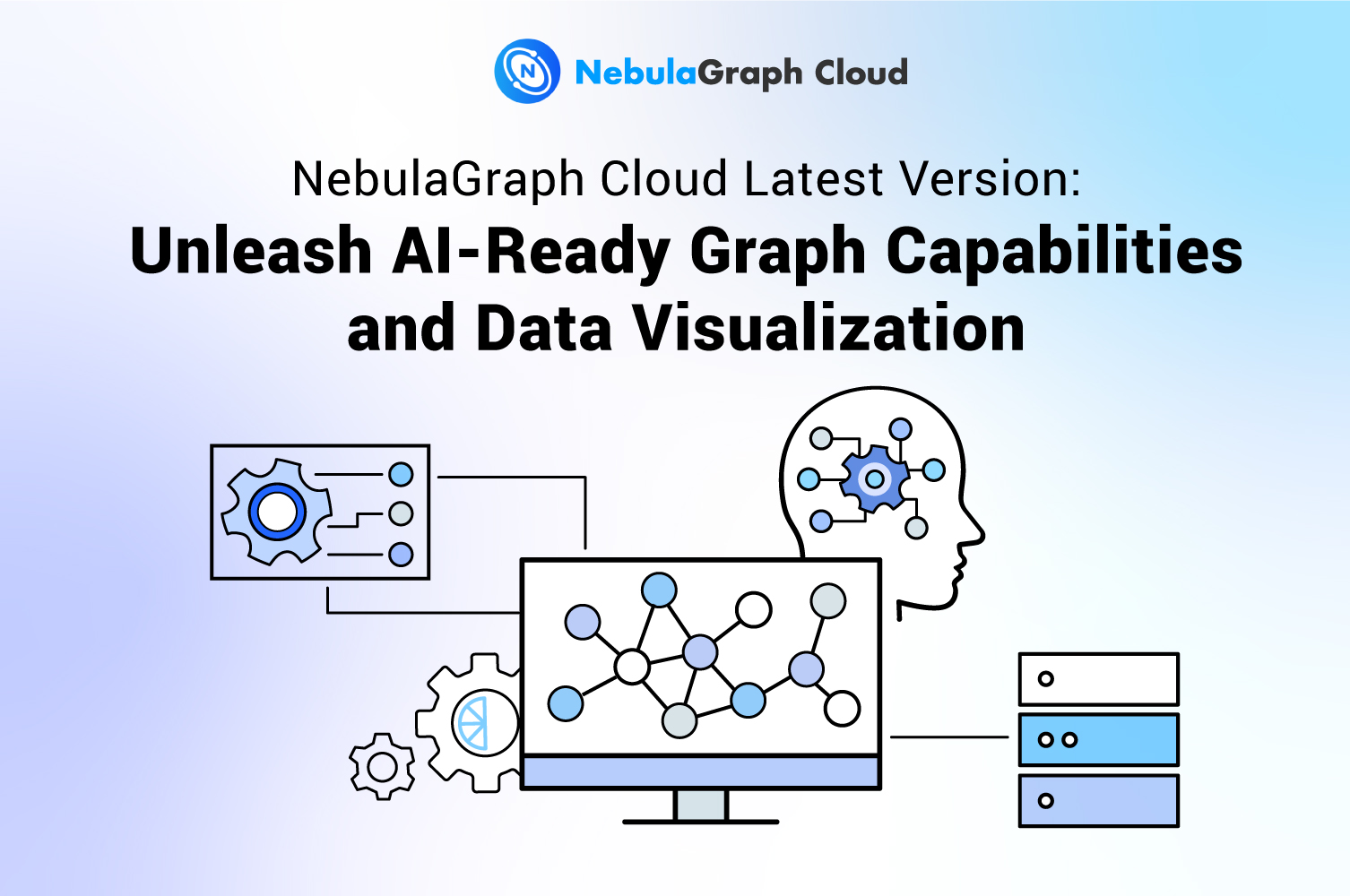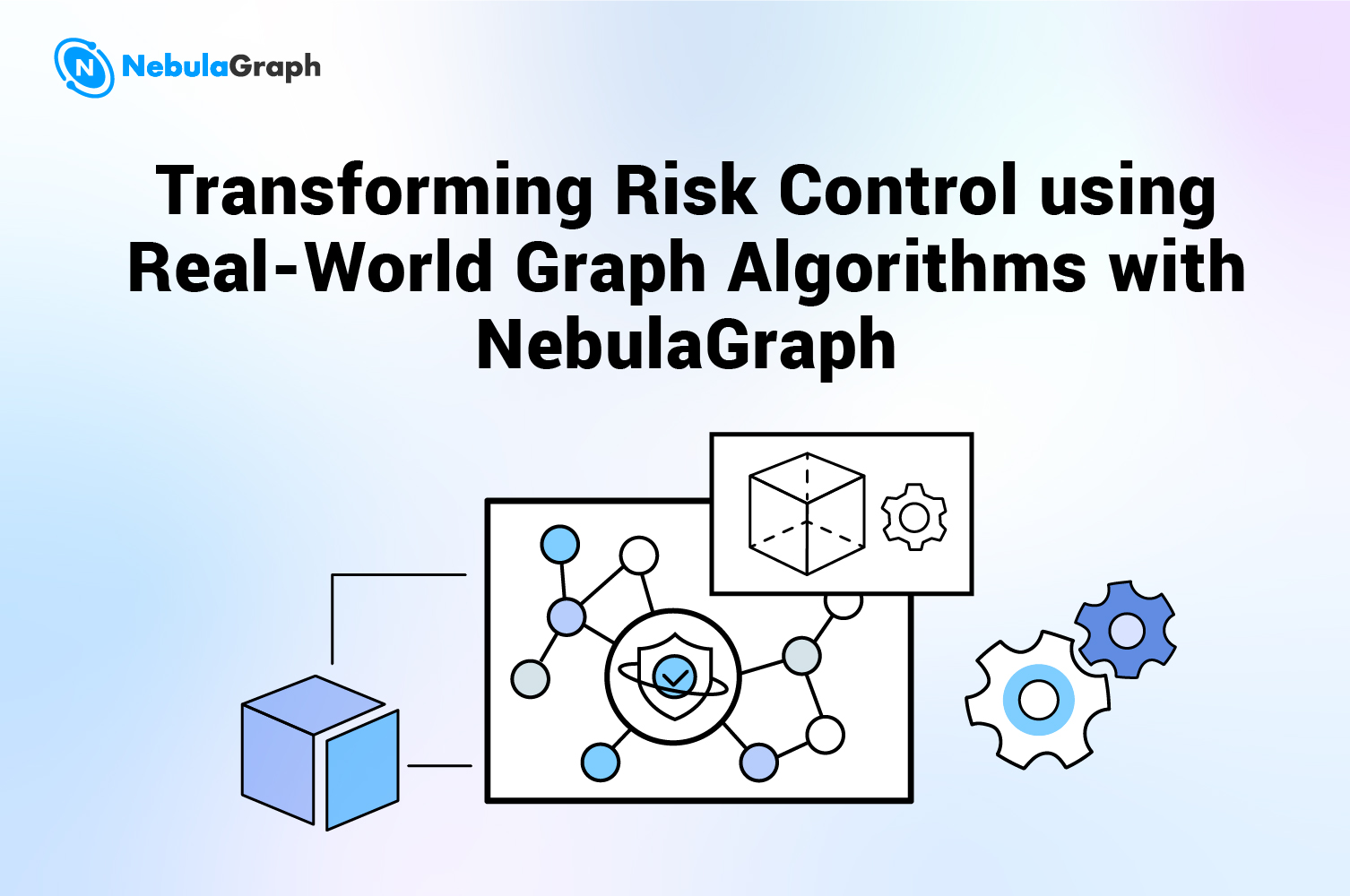Performance
How to Reduce Docker Image Size

If there are top ten buzzwords in the technology industry in the year of 2019, container is sure to be one of them. With the popularity of Docker, more and more scenarios are using Docker in the front-end field. This article shows how do we use Docker in the visualization interface of NebulaGraph, a distributed open source graph database.
Why Using Docker
Docker is widely used in daily front-end development. NebulaGraph Studio (A visualization tool for NebulaGraph) uses Docker based on the following considerations:
- Unified operating environment: There are several services behind our tools, such as existing services from different technology stacks, and pure front-end static resources.
- Low user cost: Currently, cloud services are under development. We want a smooth experience of the combined services, and Docker makes this possible with the ability of starting and applying all the services locally just in one step.
- Quick deployment: This front-end project is inspired by the NebulaGraph Docker Image.
Building Docker Image
We need to build an image first before hosing our services with Docker. Here we need a configuration file named Dockerfile that contains descriptions of the building steps. To be brief, we need to copy the project into the image and set the startup method:
# Select base image
FROM node:10
# Set work directory
WORKDIR /nebula-web-console
# Copy the current project to the /nebula-web-console directory of the image
ADD . /nebula-web-console
# Download front-end dependency in the image
RUN npm install
# Run the building
RUN npm run build
EXPOSE 7001
# Deployment commands executed when the image starts
CMD ["npm", "run", "docker-start"]
Reducing Docker Image
The above configuration file will build a Docker image with a size of about 1.3GB, which looks a bit scary because downloading is too time-consuming even with a fast network. That is totally unacceptable.
After some research, we learned some tips that help reduce Docker image size.
Using Smaller Base Image
Docker base image (for example, the above mentioned node:10) is the basic image on which you add layers and create a final image containing your applications. There are multiple versions of the Node.js image on DockerHub, and each of them share a different internal environment. For example, the alpine version is a more simplified Linux system image that removes some tools like bash, curl etc. to decrease size.
Based on our needs, we change the base image to alpine and rebuild to reduce the docker image from 1.3GB to 500MB+. So if the docker image you are building is too large, you can replace the basic image.
Multi-stage Build
Multi-stage build in docker is a new feature introduced in docker 17.05. It is a method to reduce the image size, create a better organization of docker commands, and improve the performance while keeping the dockerfile easy to read and understand.
Docker Building Principle
In short, multi-stage build is dividing the dockerfile into multiple stages to pass the required artifact from one stage to another and eventually deliver the final artifact in the last stage. This way, our final image won't have any unnecessary content except our required artifact. Let's consider an example:
# Set up the image generated in the first step and name it builder
FROM node:10-alpine as builder
WORKDIR /nebula-web-console
# Copy the current project to the image
ADD . /nebula-web-console
# Start building
RUN npm install
RUN npm run build
....
# Start the second step build
FROM node:10-alpine
WORKDIR /nebula-web-console
# Copy the product of the first step image to the current image. Only one image layer is used here, which saves the number of image layers in the previous building step.
COPY --from=builder . /nebula-web-console
CMD ["npm", "run", "docker-start"]
.dockerignore
Similar to the well known .gitignore that ignores unnecessary (such as document files, git files, node_modules, etc) files when using COPY or ADD command to copy or add files, we can use .dockerignore to specify files to be ignored.
Merging Multiple Layers Into One
When building a Docker image with a Dockerfile, each operation adds a new layer based on the previous step image. We can use & to merge multiple operations to reduce layers. For example:
# The two operations represent two layers
RUN npm install
RUN npm run build
Merge the above command to one:
# It becomes a single layer with &
RUN npm install && npm run build
Regular Front-End Optimization
- Compress ugly code and remove source code Finish this step when building image so that the image size is further reduced.
- Only downloading code needed for production with node_modules
Finish this step when deploying, be sure to download only third party dependence code for production:
npm install --production - Place public source on CDN If the image is expected to run in network environment, place large public files ( pictures and third party libraries, etc.) on the the CDN server so that some resources are separated and the image size is further reduced.
- …
The above suggestions are only for your reference. You can migrate more regular front-end optimizations to the image given that image building itself is an environment for running code.
Summary
The above is our experience on reducing the Docker image of the NebulaGraph Studio. Please leave us a comment if you have any questions. Welcome try NebulaGraph Studio.